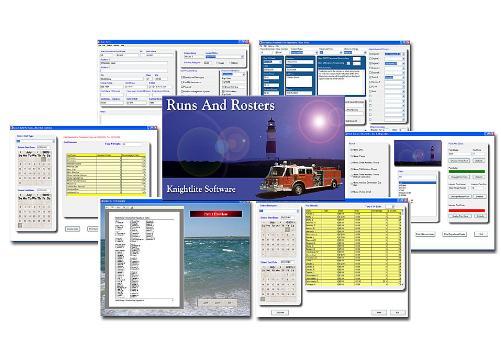Reduce Scrapping and Smelting, Promote Component Reuse > Complete Machines
> 2000 and up
> DuPage County
> New
> Fire department record keeping software - knightlite
Fire department record keeping software - knightlite
This Software Is New, Factory Sealed, And Unregistered.
Easy To Setup - Easy To Use - Easy To Maintain
New Record Keeping Software System
For Small And Medium Size Fire Departments!
Download Demo Version From The Knightlite Website
Easy To Use Graphic User Interface (GUI) - Easily navigate through the program. No complicated commands to remember, or cryptic menus to navigate. Simply point-and-click. Drag the mouse over a Table of Contents option, and the software will show you what the window looks like before you open it.
Detailed Description Of Program Modules
The Members window is a complete database of all your member's personal information. In this section you store their name and address, phone, e-mail address, cell phone number, cell phone text messaging address, emergency phone numbers, date of birth, name of spouse, medications or allergies, and the year the member joined. You also indicate their status within the department. The Status assignment is created in the Defaults window (see below) You can create up to 12 different Status Levels. They may be divided by rank, or whatever parameters your department uses to structure members. If your fire department pays members with a Paid-Per-Call or Stipend, you can correspond with the member's status and the amount paid per call. For instance, if you regular active members get paid $5.00/call, the Fire Pay Rate/Call will indicate 5. More about this later.
The Members window will also indicate whether or not the member is an officer or driver and are fields used in the Run Form window. Officer ratings are added to the run form drop down boxes on the run forms. Drivers are added to the apparatus drop down boxes on the run forms.
The software will also keep a record of the Member's OSHA Compliancy records, such as training in Blooneborne Pathogens, HazMat Awareness, Incident Management System, and more. If your department uses a different system than OSHA compliancy, you can create your own fields in the Default Setup Window Runs and Rosters will keep a record of the member's medical certification and CPR certification. When you display the name of a member, Runs and Rosters will display what certification the member has and how many days until the certification will expire. You can even generate reports that will show when the certifications of all of your members will expire. (See below)
In the Medical Certification Expiration Date window you can see at a glance the medical and CPR expiration dates of all your members. The software also tells you how many more days until each certification expires. You can select from 5 options - All, Expired, 30 Days, 60 Days, and 90 Days. This allows you to plan recertification classes. Print out any report for easy reference.
Default Settings - The Setup Window
All program defaults are easily set up using the Setup window. Here you enter the name of your department, address, phone, fax, email, email server address (for sending bulk mail to members right from the program) You then enter the various ways your department receives emergency calls, such as 911, or from the State Police. You then enter the various Statuses. This could be various ranks of members or other designations like Civil Defense or Ladies Auxillary You can also enter the various types of training your department offers that will display of the Members window. Next you enter the names of your pieces of apparatus. These will be displayed on the Run Form window. There is an option Checkbox Bank that displays in the Members Window. You can customize these fields here. In this example we have chosen to list OSHA compliancy fields, but you can select any fields that pertain to your department. Next enter the medical certifications recognized by your department. The last filed is the Misc. Call Field. In the Run Form window, there is a Misc. Call designation. You can customize these fields by entering in the field value in this window.
The software also has a few more default values to set up and they are accessed by clicking on the More Defaults button.
In this window you need only set up two sets of values. The first is your Radios and Pagers field. Here you enter the various types of radios and pagers you use in your department. This information will display in the Gear window. The Gear window keeps track of all your member's personal protective equipment and other equipment that is issued by the department. The second set of values is a Misc. Gear Labels. In the Gear window we have by default the most common categories of fire turnout gear such as helmet, jacket, and turnout pants. This section allows you to create your own categories. These categories will be displayed as checkboxes in the Gear window.
When you click on Full Department Roster on the Table of Contents window the software will generate a roster of all members broken down into the various categories that you assigned on the Setup window and the Members window. In front of each name is an area that can be used to check off names.
The Rosters window includes a handy set of utilities. You can print out a variety of directories by choosing one of the option buttons on the left, and then selecting the number of columns to be displayed on a page. If your department sends out a monthly newsletter to its members, you only need to load your newsletters into your printer, and the software will print out the address directly on the newsletter. You can also print out address labels that fit 3 across for Avery labels and other self-stick labels. You can print out the roster from this location as well. Target your audience by selecting a category from the Status list box. Customize how directories and rosters print out by selecting the option on the Fonts and Colors palette. Change fonts, font sizes, and font colors from this location.
Address Labels Printed From The Rosters Window
One of the most powerful features about Runs and Rosters is the program's ability to generate run forms and track personnel who attend each call. There are 13 different incident types that can be assigned to each call. They include the followings: CO Alarm, Fire Alarm, HazMat Incident, Medical Call, Misc. Call, Misc. Rescue, Motor Vehicle Collision, Motor Vehicle Fire, Motor Vehicle Rescue, Search And Rescue, Structure Fire, and Wildland Fire. The run form changes to suit the incident type when the incident type is selected from the Incident Type Combo Box. Other information that is recorded is case number, how the call was received, officer in charge, day of week, date, alarm time, arrival of first piece, cleared scene time, location of incident, name, address, phone, number of personnel responding, number of engines, brief summary of incident, action taken, suspected cause, fire marshal follow-up, list of drivers, and the apparatus they drove, information about deaths and injuries and estimated damage to property. Other fields change as to match the type of incident you responded to. Drivers are assigned to apparatus using the combo boxes that list all drivers in the department. You can enter addresses by accessing the street address database.
The entire window is designed so that you do as little typing as possible. Much of the information is entered for you from the default values you previously set up.
You can toggle between displaying the list of apparatus and drivers, and the roster of those who attended the call by clicking on the Show Roster button.
Search Member Statistics Window
Using the Search Member Statistics window you can quickly access information about the call attendance of any or all of your members. Simply click on a starting calendar date, and an ending calendar date. Click the Calculate button, and Runs and Rosters will count the number of calls between the two dates and display the attendance records of those who attended the calls. The roster name will print out along with the number of calls the firefighter attended, his/her pay rate per call, the amount of pay earned during the period, the percentage of calls the fire fighter made, and the number of calls the firefighter missed. A single firefighter can be searched, or the entire roster can be searched at the same time. This information can be neatly printed out in table form. This is a great tool for fire departments that have a pay-per-call system of reimbursing firefighters. It takes the pain out of counting names from paper rosters.
The Call Statistics window lets you search between two dates and report the number and the type of incidents that you responded to. This is a handy feature for those who report their call statistics to local newspapers on a monthly basis. It also lets fire departments see where most of their resources are being expended during any one period of time throughout the year. Once the report is generated you can display all the calls between the two dates, print a summary of all calls between the dates, or print a statistical report of the incidents.
Many communities across the nation are seeing a sudden increase in building. Developers are moving in to subdivided properties and erecting whole communities with new street names. It is imperative that your drivers and officers know where they are going when they get into the apparatus. Many fire departments have street directories that will give turn-by-turn directions from the firehouse to every street in the town or city. Knightlite Runs and Rosters allows you to create such a street directions database that can easily be printed out and placed in every piece of apparatus that rolls from your firehouse. Our directory makes it easy to add new streets, and reprint the directory without having to worry about shuffling around text in Word. Simply add the new street and reprint the directory. The new street will be placed in alphabetical order by the program. Click on a list box, and get directions for a single street, and print it out for easy reference.
Runs And Rosters is by default password protected. The first time you start the software you will be asked to enter a password. Once entered, the password is encrypted. You can change the old password at any time.
Serving The Fire And EMS Community Since 1996
Copyright Knightlite Software 1996 - 2006 All Rights Reserved
At Least 10 MB Free Hard Drive Space
VGA Graphics Card Capable Of Displaying A Screen Resolution Of 800 x 600 Or 1024 x 768 Recommended.